How to burn an ISO file using Microsoft’s Internet Explorer and Windows 7
What is an ISO file? An ISO file, often called an ISO image, is a single file, perfect representation of an entire CD, DVD, or BD. The entire contents of a disc can be precisely duplicated in a single ISO file.
Why does WOBC use a DVD instead of a CD? The contents of the Sheriff’s Kit exceeds the 700 MB limit of the CD where the DVD will hold 4.7 GB of data. After Burning the DVD it should be viewed in a computer. The DVD you will be burning will be considered a data disc containing JPG, MP4, RTF, and PDF files unlike a movie DVD with VOB files.
First make sure you have a DVD burner in your computer.
Insert a blank recordable DVD disc into your disc burner.
Click on download the DVD in an ISO format.
 Download the DVD in an ISO Format – Ver. 1.8.4 (File size 933 MB)
Download the DVD in an ISO Format – Ver. 1.8.4 (File size 933 MB)
A window will pop up at the bottom of your browser as shown in the example below.
Click on the arrow pointing down next to the “Save” button. Click on “Save as”. 
The default folder for Windows would be “Downloads”. Click on “Save” button.
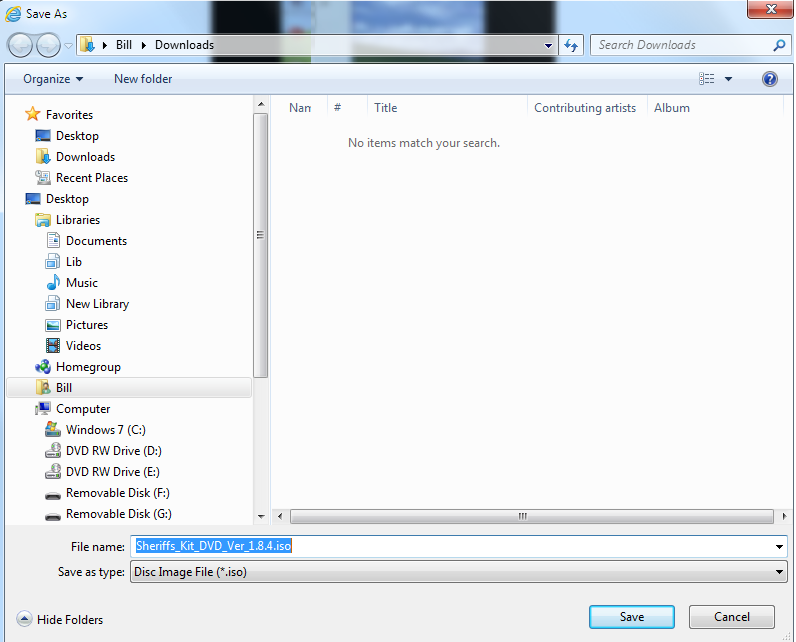
View the download in progress, click on “View Downloads”.

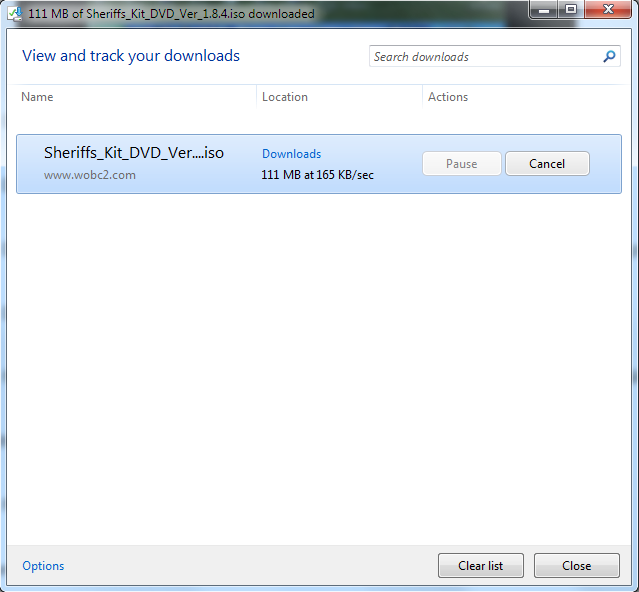
After the ISO download has been completed, click on the arrow pointing down next to the “Open” button. Click on “Open with”.
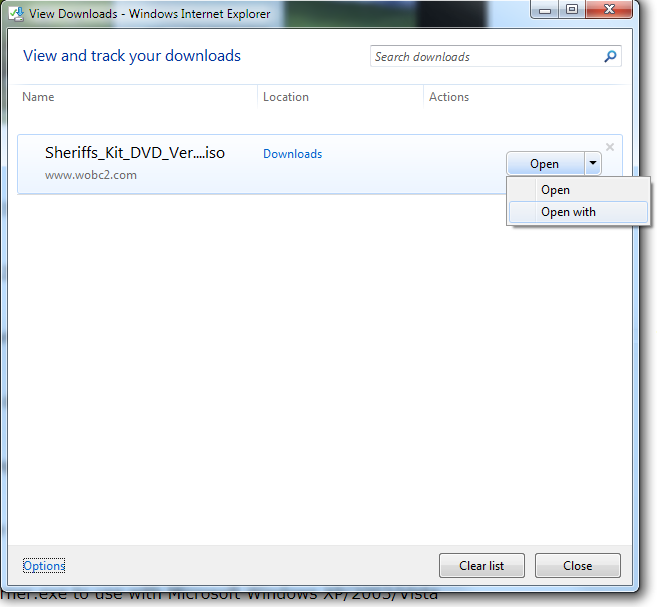
Click on “Windows Disc Image Burner”.
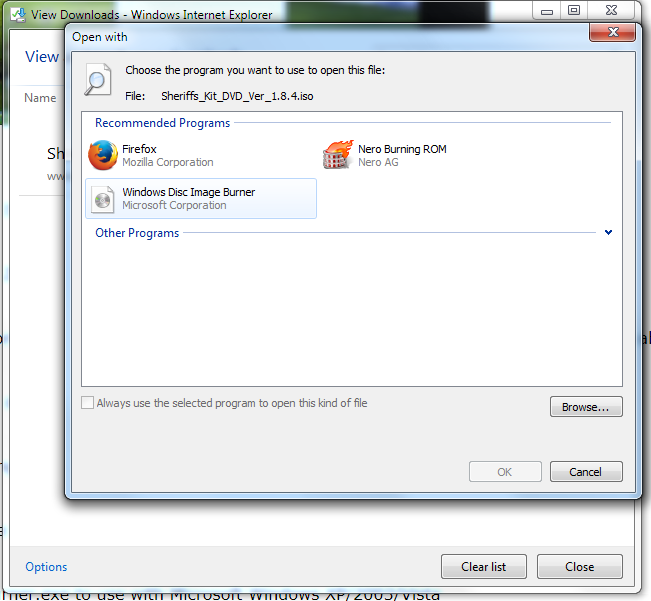
The check box “Verify disc after burning”. Click on it to add check mark. Click on the “Burn” button to start burn process. The burning process could take from 5 minutes to 15 minutes depending on the speed of your burner.
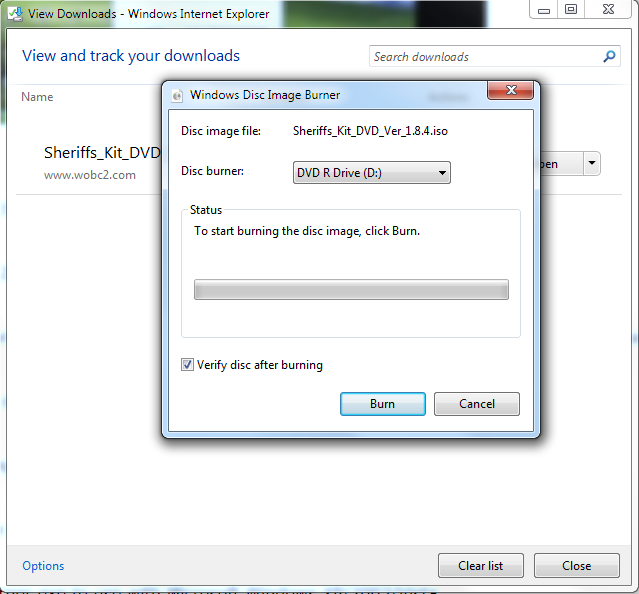
Burning Progress
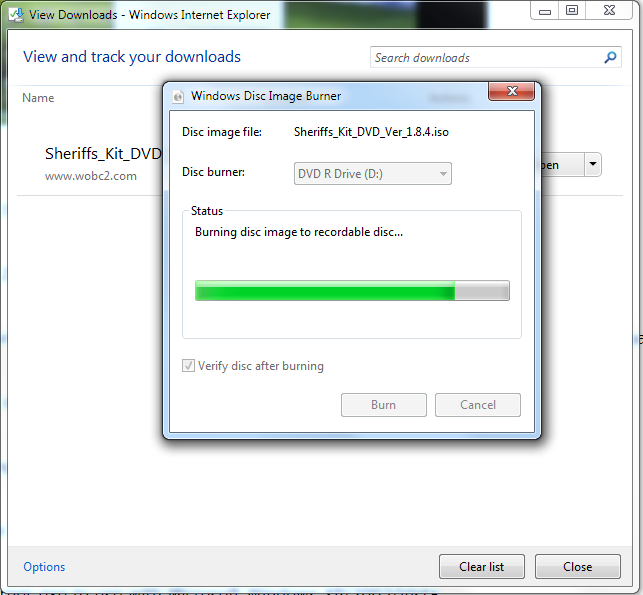
The window below shows that the disc image has been burned successfully.
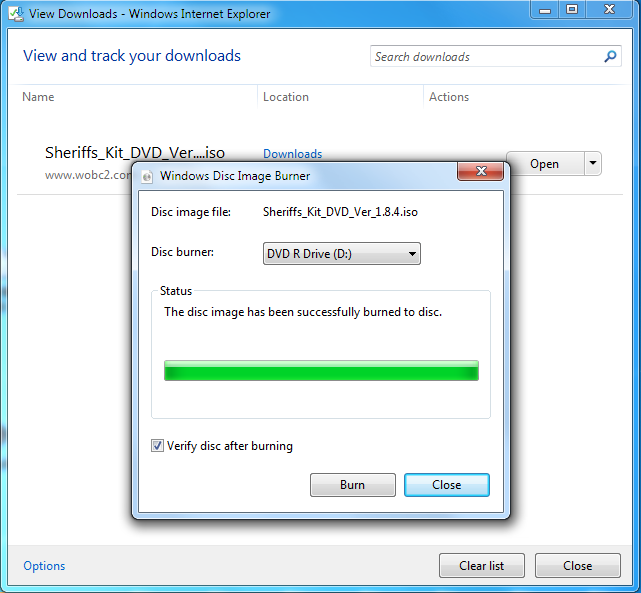
Your burner door should have opened. Close the door with your DVD in the burner. It may take about 10 seconds or more for the AutoPlay window to open. Click on “Review Sheriff’s Kit Documentation”. The Sheriff’s Kit Documentation should open in your default web browser.
